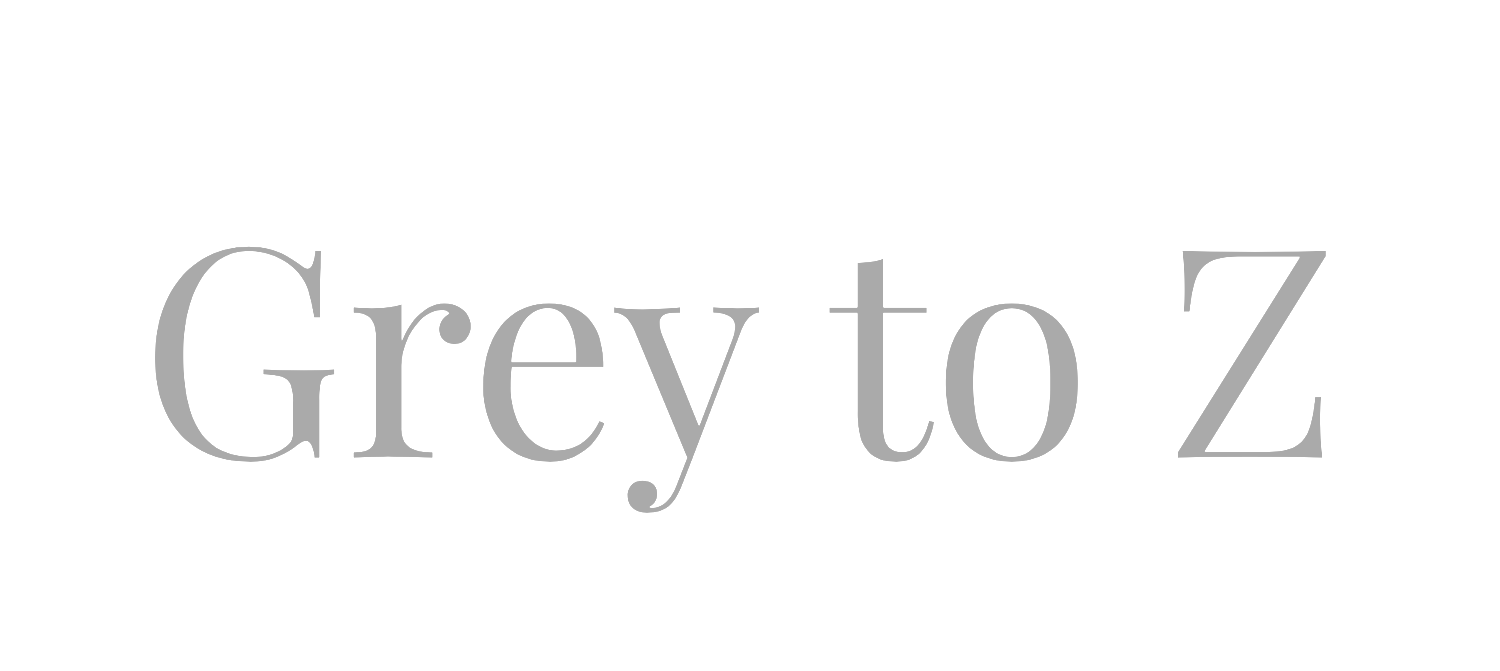Snapchat Tutorial
This is for anyone that doesn't know what Snapchat is, or maybe you've tried it and don't quite get the hoopla (hoopla - see even old ladies like me can do it!) and might like to try again...
I downloaded Snapchat a long time ago...tried to use it...promptly got frustrated ad didn't understand why it was so popular. I decided to try again, and forced myself to learn how to use it. Now it's my favorite form of social media!!
Why? Because it's so casual - no automated tweets, no carefully curated Instagram photos...it's what's happening in real time, in real life. Or as real as the person you are following allows! Another reason I love it so much...because it has yet to become completely inundated with ads and sponsored content (ugh not even Pinterest is safe anymore). There are sponsored Geofilters (location specific filters), but I don't find them invasive. Well, ok, if you follow a brand or retailer of course they are still using Snapchat to market to you...but I suppose what I mean is...if you see it, at least that's by your choice. Your feed isn't being bombarded with things you don't want!
So you can chat with people, comment on snaps (the pics and short videos) and save snaps to your photos if you wish. I definitely have more to learn, but thought I would share what I've discovered so far - maybe you'll end up loving Snapchat as much as I do!!
Here we go!!
Snapchat Tutorial
First step...download and open Snapchat! If you don't already have an account, follow the Welcome screen to create a profile. Please note, once a username has been chosen it cannot be changed. Now let's go to the main Snap screen...
Snapchat Tutorial
When you open the app, this is the screen you will see. But it will actually be a camera view - I did this as a black screenshot so it would be easier to draw text over.
Tap the very top Snapchat icon, and let's go to the profile screen first...btw this icon will turn yellow when someone adds you as a friend.
Snapchat Tutorial
This is your Snapcode. If you take a screenshot of a Snapcode, the app will scan it (read the dots) and add that person to your friend list.
If you tap on your Snapcode, the next screen will allow you to add a series of quick pictures (like in a photo booth). This will be added to your Snapcode.
Snapchat Tutorial
The more you snap (to your story or via chat), the higher this number will be. Videos are 'worth' more than pictures.
Snapchat Tutorial - gummyvision.com
Here you can add someone as a friend in order to view their story/feed. You can add by Snapcode (if you have the Snapcode saved to your photos just tap the picture and Snapchat will scan it), user name or through your contact list.
My one complaint is that you can't just scroll through random profiles like you can on Instagram and add people that way - you have to either know their username or have access to their Snapcode.
Snapchat Tutorial
If you don't want to take a screenshot of a Snapcode, you can tap the ? to hover your lens over a Snapcode and add a friend that way.
Snapchat Tutorial
And if you care about getting Achievements, the trophy icon will turn yellow when you accomplished random things like scanning 5 Snapcodes or obtain a certain Snapchat score.
Snapchat Tutorial
Let's go back to the Snap screen.
Snapchat Tutorial - gummyvision.com
Tap on friend updates. This square will be an empty square if no one has an update.
If you don't want to tap on the squares for chat and updates, swipe right to go to chat and swipe left to go to updates.
Snapchat Tutorial
This is where you can view recent friend updates and older stories up to 24 hours. You can also do a little bit of exploring Snaps from around the world, certain events and cities and also specific locations depending on where you are.
The Discover feed shows the same options as when you click on the globe icon.
Tap on a friend story or update to view snaps. Tap to view the next snap in the story. Once you've seen all the snaps from one friend, the app automatically moves you the next update/story.
Swipe down to exit a Snap.
The Live feed are events and location specific Snaps that constantly change.
You can also search usernames.
Snapchat Tutorial
If you want to respond or comment about a specific Snap, just tap on the CHAT option at the bottom. You won't always see this though, some users choose not to have that option open to everyone (find it in settings).
When you are in the regular chat screen, you can send pictures and video from your photos (they don't have to be real time - they can be from a photo album).
Snapchat Tutorial
Let's go back to the Snap screen. Tap the camera, or swipe right.
Snapchat Tutorial
Actually taking a picture or video (Snaps) is pretty straightforward and works like it does in the regular camera screen. You ca swipe left or right to add various filters, fast forward or slow down a video, add the time and other things! You can also stack filters - find the filter you want and hold your finger down on that filter, then swipe with another finger to find an additional filter. I think you can add as many filters as you have fingers available?!!
There are also fun things you can do with selfies like this! Here's how to get to these options:
1. Tap and hold the screen where your face is until a face grid pops up.
2. Scroll through the different options! Some will have actions you can do such as raising your eyebrows that will animate your new face. These change, so check often to see what's new.
Snapchat Tutorial
I love this one! You can see the options along the bottom of the screen.
Snapchat Tutorial
Once you choose a picture, swipe left or right to add filters. Here I added one that brightens me up!
Again, to stack filters, find the filter you want and hold your finger down on that filter. Swipe with another finger to find an additional filter.
Snapchat Tutorial
You can also add stickers (emojis), text (keep tapping the 'T' to change text size - you can also change the size, angle or position with finger controls on your screen) and draw. You can be really creative!!
Tap the stopwatch to change the length of time a Snap is visible (up to 10 seconds). You can also save it, add it to your story and send to specific people.
Snapchat Tutorial
Once you go back to this screen there's another opportunity to save your Snaps. You can also tap the 3 little dots to see total number of views and who specifically viewed each one.
As mentioned before, my one big gripe is that you can't explore random usernames, or explore a category such as 'beauty' to find friends to add. I had to go to google people to follow, saw them on Instagram or found Snapcodes on blogs. I'm still building my feed, so if you have any suggestions please let me know!
There are a number of people on my Friend list that don't Snap very often, so I won't list everyone. But here are people that post more frequently - some of the brand specific ones mainly post when they have events going on:
- amberburns - Ember and March Blog
- aquazzura
- burberry
- byrdiebeauty
- chrisellelim
- elleusa
- garypeppergirl
- icovetthee
- littlerain27 - Bronzer Bunny
- lydiaemillen
- kate.somerville
- lilypebbles
- thelisaeldridge
- makeuptia
- mylucitedreams
- nordstrom
- rosiehw
- sephorasnaps
- shanapfr
- stephh_lau - Fun Size Beauty Blog (Loving seeing her trip to Greece!)
- willwrkfrmakeup
- wngyee - 9 out of 10 Blog
- viviannamakeup
Hopefully I hit on enough points to get you started. If you have any other tips, please comment below and I'll add it to the post :-) Hope to see you on Snapchat!